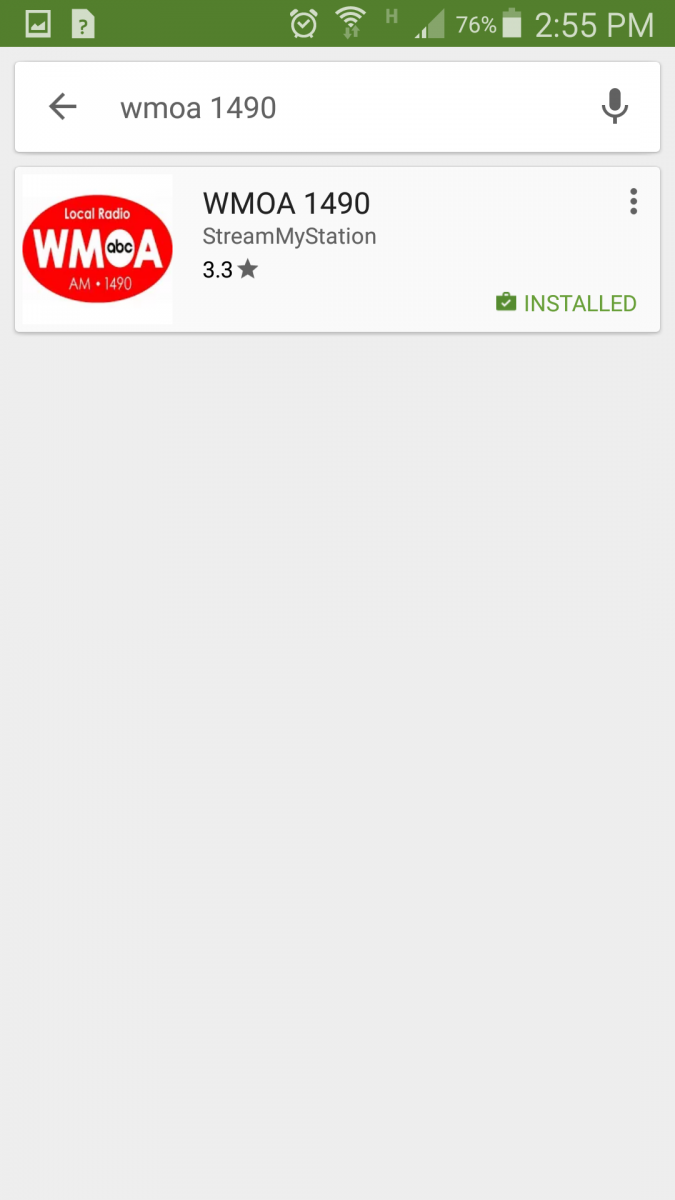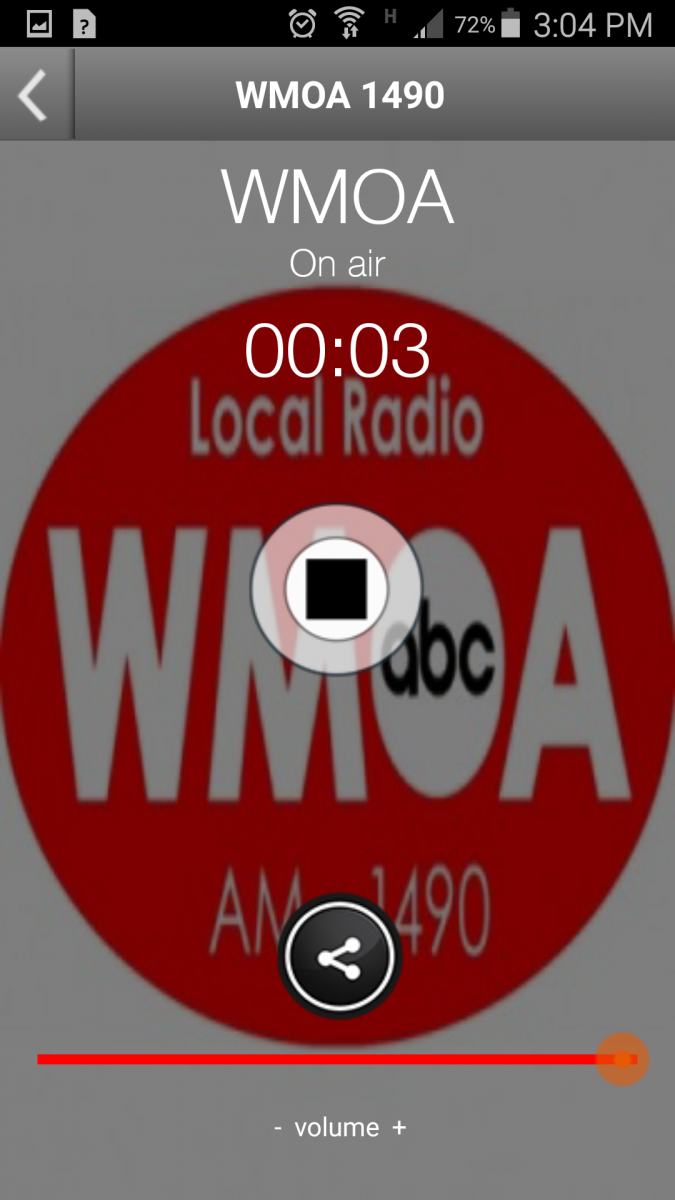The Marietta College Pioneers have a huge weekend coming up, with an OAC doubleheader versus Wilmington on Saturday and a regional double header versus Case Western on Sunday. Unfortunately for the hometown fans, both of these games are away. I've gotten a couple E-mails over the past couple weeks from people who are a little puzzled by how to listen to us online, so I wanted to make a very detailed step by step guide to help everybody out, and make sure that no one will be left out of this big weekend of baseball.
There are two different way to listen to WMOA (and WJAW) on the internet, either on a computer or on a smart device. We'll cover the computer first, then move to the smart device.
Step 1 is easy, go to our website
www.WMOA1490.com and if you're reading this article, you're already there, so kudos, you've nailed step 1.
Now you need to hit the link to take you to our live feed page, it can be found at the top of the page and never moves.
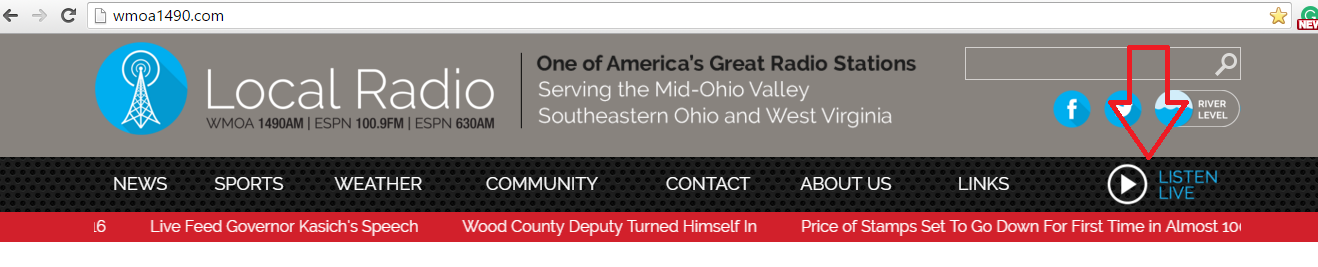
Once you are on the live feed page, you can listen to the WMOA AM1490 feed or the ESPN feed as heard on FM 100.9. The WMOA feed is the first one you will come across, the ESPN feed is just a bit further down the page, and its player is actually a bit smaller but functions the exact same way.
A couple special notes here. For the player to work you have to have “
Adobe flash” (If you do not have it, click the link in the text to take you to a download) installed on your computer. This can be a bit tricky because while flash player is very easy to install, and it's a trusted program that will not harm your computer, anytime you have to install anything on your computer there are errors you could potentially make and accidentally download something malicious. Anytime you download anything you need to make sure it is exactly what you want and that it is safe. If you see a message that looks like this
:
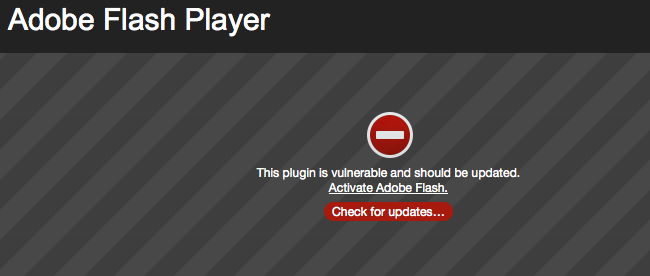
then you need to upgrade your flash player. If you do have flash you should be ready to go. Your page should look like this
to active the player you will have to click inside the player to remove the large play button seen in the middle, then you will have to click the small play button on the player to actually active it.
Once the player starts you will see a “Waveform” pop up, and you'll see it bounce along with whatever is playing. In the image above, the player is activated, but there is no sound coming across, so the waves are not moving. If you've hit play and you see the lines bouncing but you can't hear anything make sure your volume is on and up.
If I'm at the Ballpark I'm ALWAYS listening to the radio broadcast, and keeping a score book. It's a great way to stay engaged in the game, and helps keep the game interesting. So even if you're at the game I'd highly suggest downloading our app and tuning us in.
First, you need to go to your “store” I'm using screen shots from my phone as an example. I use a samsung Galaxy with the Android operating system. So for me, I have the “Play Store” but for you, it could different.
Once you're in the store search for “Wmoa 1490” and install it.
Once you open the app you'll see WMOA and ESPN radio pop up. If you click on WMOA you'll obviously get the 1490 feed, if you tap the FM100.9 feed you'll get ESPN radio as heard on FM 100.9, just like on our website.
Once you tap either radio station, it will load the live stream and it should start playing automatically.
If you are still having problems and still need help feel free to E-mail me at
Bmarshall@wmoa1490.com and I'll gladly reply as soon as I can. You can also Email us at
Studio@wmoa1490.com if you need assistance. Of course, you can also call us at 1 - 740 - 373 - 1490. But if you call outside of regular business hours, and during a game, you are likely to talk to the Producer in the studio who is listening for the end of the inning to play commercials, and it adds a degree of difficulty to the job when talking on the phone, which is why I would encourage you to E-mail first.
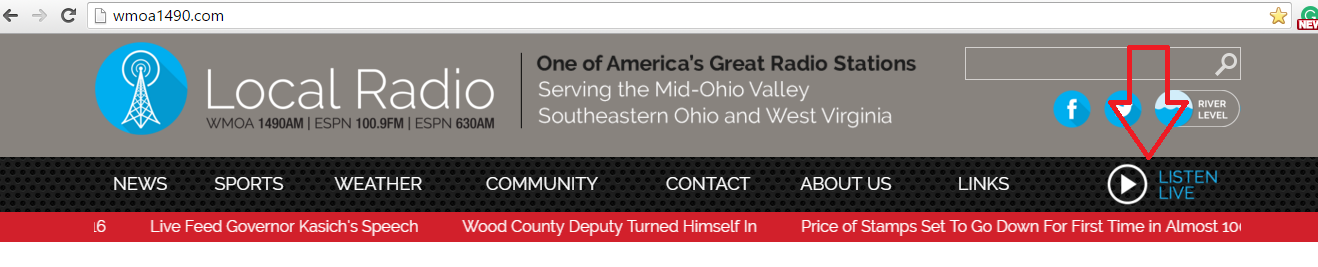
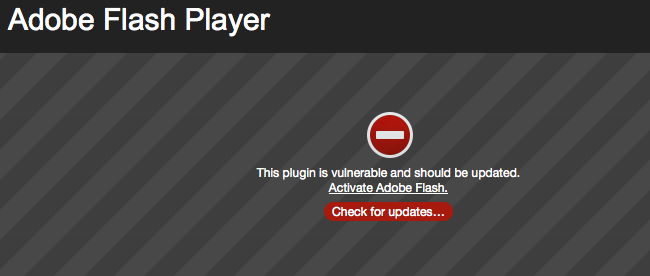
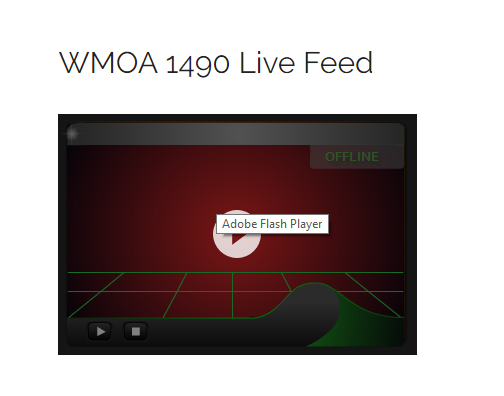
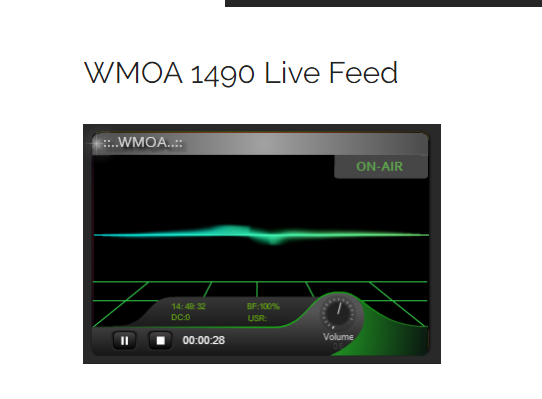
.png)